Cuff-Link Auth Server Settings
Published:Modified: By ClAdmin Category: IRC Tags: irc client settings support sasl authentication connection troubleshooting
Basics
Super Important: If you follow along using the images, be sure to use irc.cuff-link.me instead of irc.cuff-link.me and always used port 7797 - we have not yet had a chance to update all the images.
Server: irc.cuff-link.me
Port: 7797
Authentication Method: SASL (Your client may say "PLAIN" or "/CAP")
Requirements: Registered Nickname and a client that supports SASL authentication.
For clients that don’t specify an SASL Username, the regular Username/Ident and sometimes the entered nick are used as SASL Username. SSLFP/SASL External is supported as well, see this post for more info about creating a client cert and see notes on the specific clients that are known. Note that SSLFP can be supported without being used as SASL External as well, so keep that in mind - still allows for passwordless identification but is only post-connect as opposed to during so it won’t work on the auth servers.
Important Tips
- If you have just received one of these messages when trying to connect: Z:line, SSL handshake timeout, or dns pool – wait at least 60 minutes before trying to reconnect after altering your settings according to the instructions for your your client below.
- If you receive the error
Access denied by configuration, you have: Not properly configured SASL; used the wrong AccountName/UserName; used the wrong password; or some combination of all three.
Supported Clients
| Client | OS | Notes |
|---|---|---|
| Hexchat | win/*nix/BSD/mac | |
| AdiIRC | win/wine | |
| IceChat9 | win | |
| irssi | BSD/*nix/win/mac | |
| weechat | BSD/*nix/source + interfaces | |
| Quassel | *nix/mac/win + interfaces | |
| Konversation | *nix | Client that ships with KDE window manager. |
| BitchX | *nix/source | |
| ZNC | *nix/source | |
| mIRC | win | We do not support mIRC, and will not help make it work. The instructions were tested using v7.53. |
| IRCCloud | iOS/Android/Browser | There is an app version available in the App Store on iOS and in the Google Play Store on Android devices. The browser version will work in pretty much any browser that supports HTML5. This is the client we recommend for Mobile and Web. |
| IRC for Android | Android | |
| Colloquy | iOS | |
| Limechat | OSX/iOS |
Unsupported Clients
HexChat
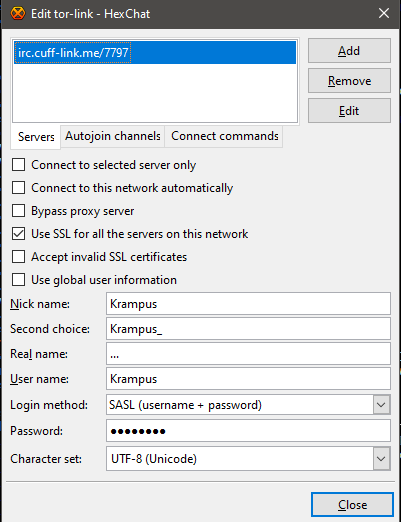
Required fields:
Server/Port: irc.cuff-link.me/7797 (hit TAB after editing to save)
Check Use SSL for all the servers on this network
User Name: Your registered NickServ account username. This may be your primary nickname.
Login Method: SASL (username + password)
Password: Your NickServ account password
Optional Settings
SSLFP/SASL External is available and detailed in this tutorial.
AdiIRC
This is specifically for version 4.2. You must use Server > Server List to add a server for Cuff-Link to use this method. Quick Connect will not work.
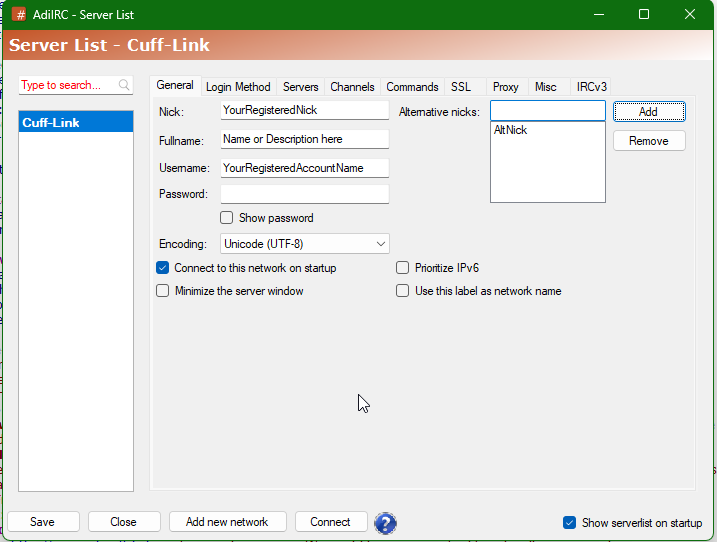
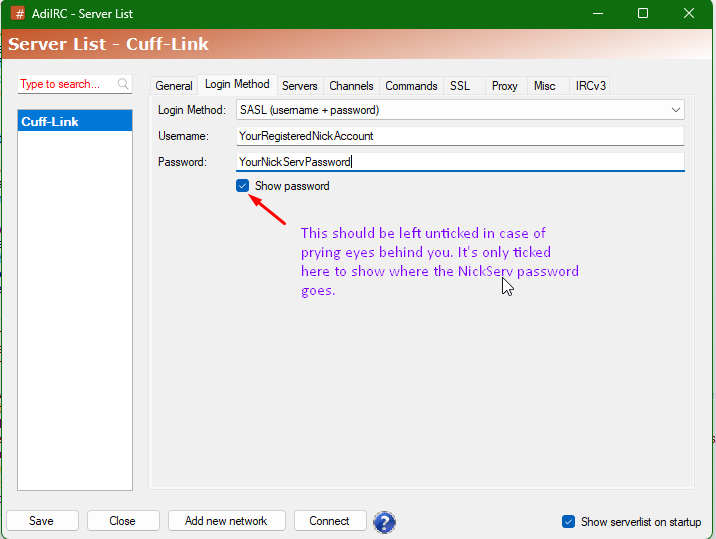
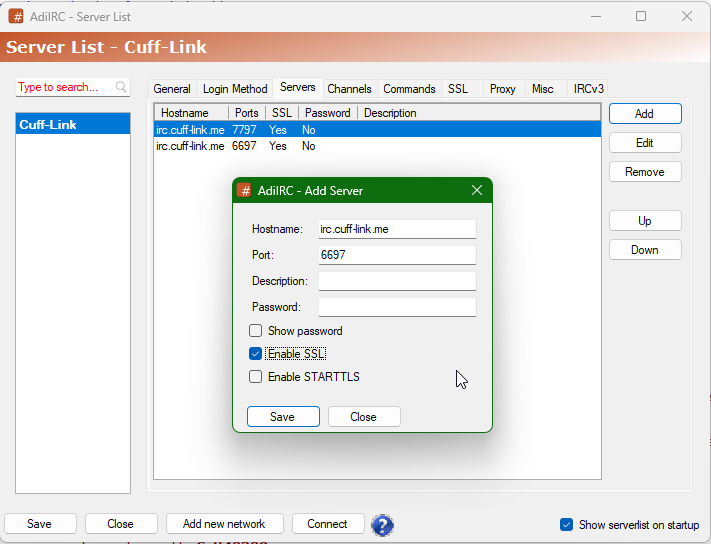
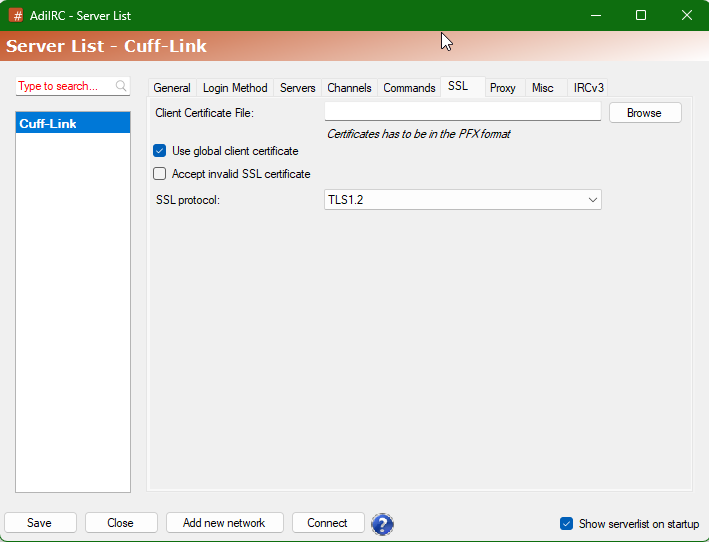
Required fields:
GENERAL TAB:
Username: Your registered NickServ account username. This may be your primary nickname.
Login Method: SASL (username + password)
Password: Your NickServ account password in the Password field beneath Login Method
SERVER TAB:
Server: irc.cuff-link.me
Port: 7797
SSLFP/SASL External is supported under the SSL tab for loading the cert and change the Login Method accordingly.
IceChat9
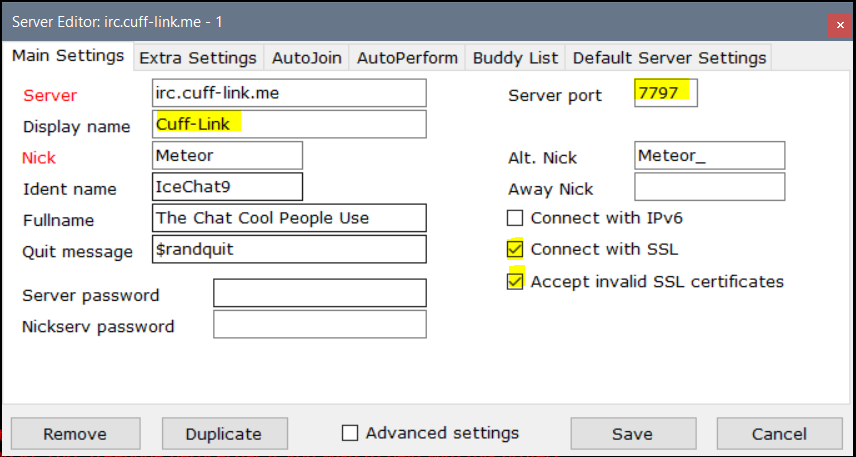
Required fields:
Server: irc.cuff-link.me
Port: 7797
Nick: Your registered NickServ account username. This may be your primary nickname.
Select (check) Connect with SSL Deselect (uncheck) Accept invalid SSL certificates (Our certificates are provided by Let’s Encrypt) Deselect (unceck) Connect with IPv6
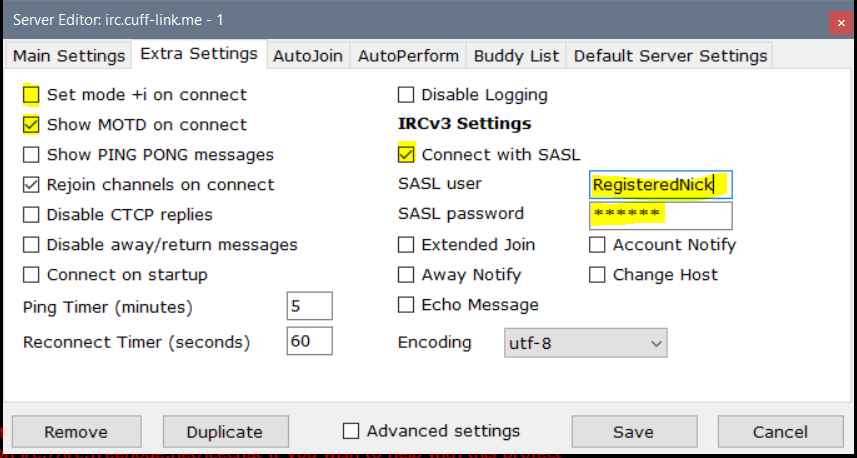
Required fields:
Connect with SASL - Check this to enable:
SASL user- your registered nick
SASL passwordis your nickserv password
IceChat Notes:
- For initial setup and other options, see the tutorial for
- IceChat7 does not support SASL
- IceChat9 must be v9.13 or higher to use SASL
irssi
Versions 0.8.18 and later have SASL built in. Use the following 2 commands to add Cuff-Link with the required features.
/network add -sasl_username <registerednick> -sasl_password <password> -sasl_mechanism PLAIN Cuff-Link
/server add -auto -net Cuff-Link -ssl irc.cuff-link.me 7797
See Arch’s tutorial here for info on SSLFP; the mechanism will then change to EXTERNAL.
Weechat
See their startup guide here and adjust as necessary per the above. Also see the Weechat FAQ for info on SSL server certificates.
NOTE: The server is irc.cuff-link.me and SSL port is 7797. All else is the same.
Quassel
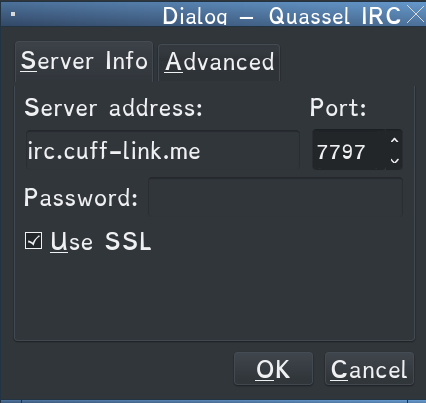
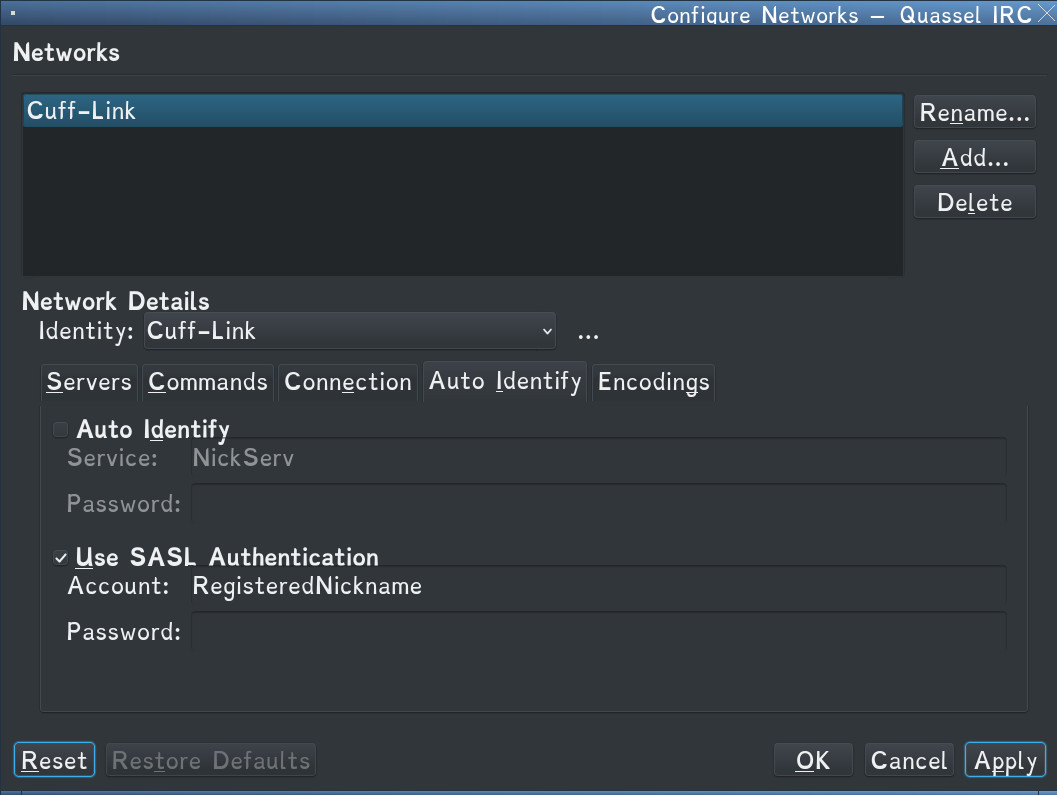
Konversation
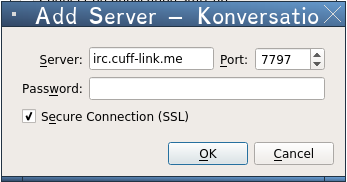
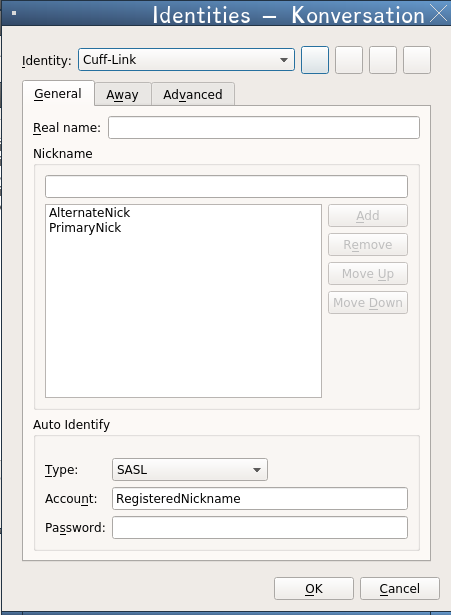
BitchX
Amazingly a revived project, and seems to include SASL. Check the current wiki here.
NOTE: The server is irc.cuff-link.me and SSL port is 7797. All else is the same.
ZNC
See their wiki here. There is also a link there for the SSLFP option. By default available on our ZNC service as well, see here.
NOTE: The server is irc.cuff-link.me and SSL port is 7797. All else is the same.
mIRC
mIRC does not implement SASL as well as some other clients, and this will only work on versions 7.52 and later. To properly set this up, you must have a server entry in your server list for Cuff-Link.
- Open Options
- Click on Servers
- Click on your Cuff-Link entry
- Click on the server under Cuff-Link you want to edit
- Click Edit
- Enter server info:
Server:irc.cuff-link.me
Port:+7797Note: The+symbol must be entered before the number to enable SSL. - Choose SASL (/CAP) as Login Method
- In the SECOND password field below Login Method enter your username and password in this format:
username:password
Note:usernameis your NickServ account name, typically also your primary nickname.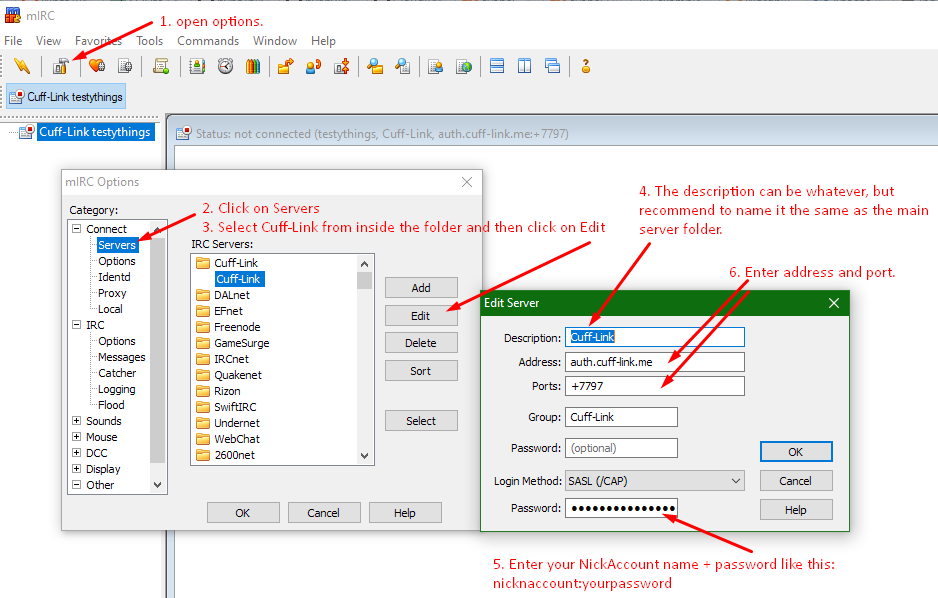
IRCCloud
IRCCloud is available via browser, iOS app, and Android app – we are putting all of the screenshots for the different versions here instead of doubling up in the iOS/Android client sections.
IRCCloud iOS Settings
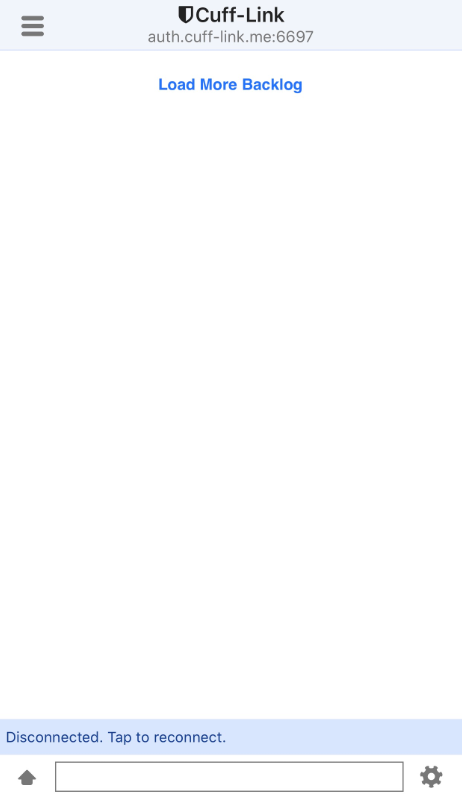
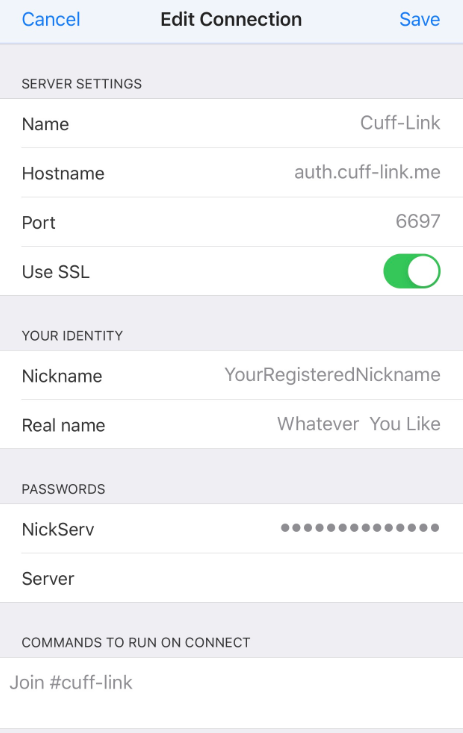
IRCCloud Browser Settings
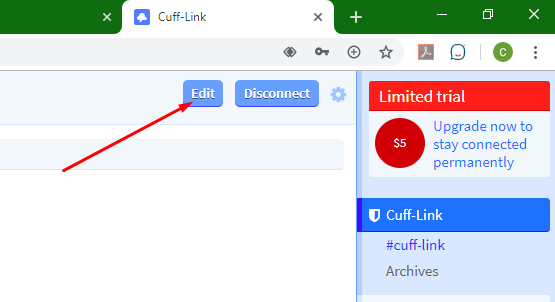
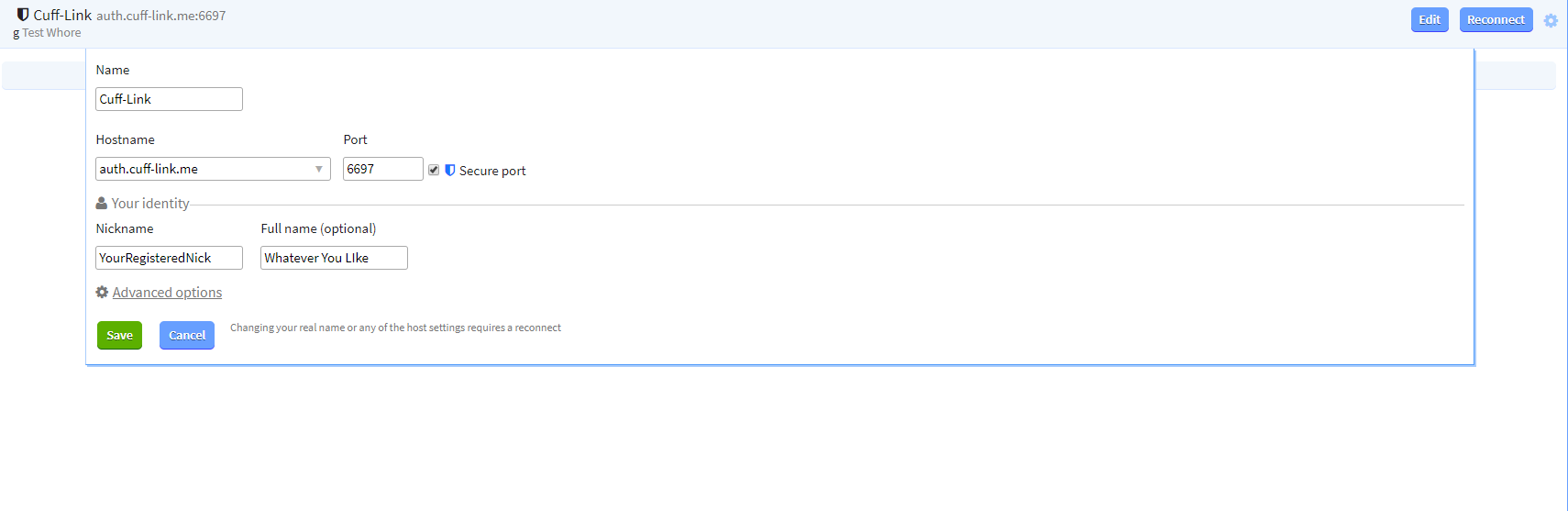
Required fields:
- Tap the cog in the lower right hand corner to get to the menu and either add or edit network depending on stage.
- Once in the network screen, tap
Networkand scroll down to Cuff-Link which should automatically populate the hostname, port, and SSL as shown. - Then just fill in
Nicknameas your registered nick, andNickservis your nickserv password; it will automatically default to SASL to connect.
IRCCloud Tip (and in general regarding nicks)
It is highly recommended to group your automatic alternate nick which for example if your primary nick is yournick, do nick yournick_ and use /ns group to attach it. Reason being is irccloud doesn’t have a way to have secondary nicks, it automatically uses this method. Just remember to use it within 90 days so it doesn’t expire.
NOTE: Due to the way IRCCloud works, it is not necessary to change the port from to 7797 from 6697 unless wanting to specifically be on the auth servers. Also note that the free version has a 2 hour idle timer whereas the paid version allows unlimited connectivity to the server (Connection closed for inactivity).
IRC for Android
See SimpleIrc, this is probably the closest in style.
iOS/OSX Clients
Screenshots are a bit harder to come by in this category, so most will be references. Same information will apply:
- Server:
irc.cuff-link.me - Port:
7797[SSL] - SASL Username or Username: your registered nick
- SASL Password: your nickserv password
Palaver
Mobile only; Direct from Palaver’s site, their getting started how-to; it has ZNC integration as well.
Textual
Textual will default to attempting SASL, so for many its updating a couple fields:
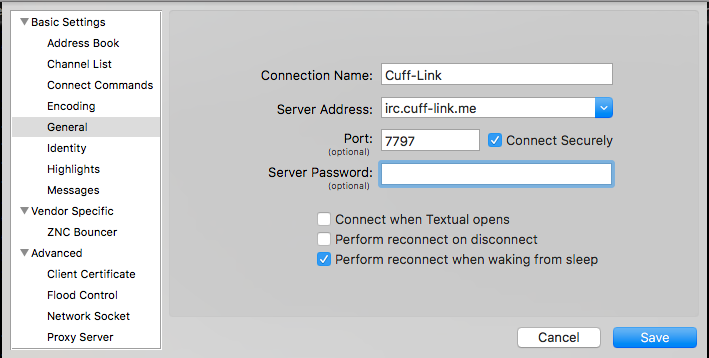
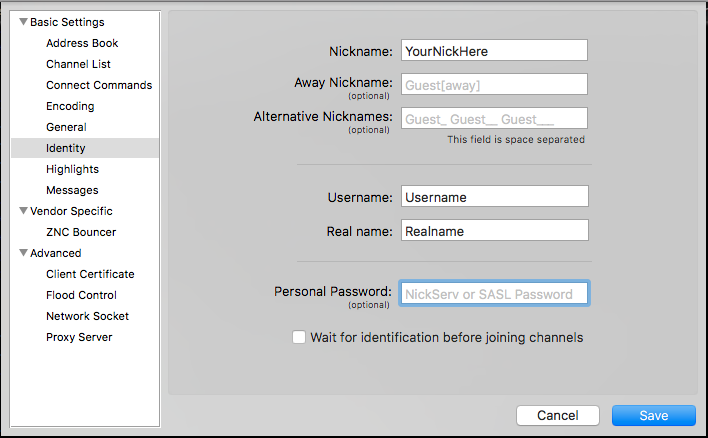
Required fields:
In the general information for the server:
- Server Address:
irc.cuff-link.me - Port:
7797and checkConnect Securely. Choose reconnect options if desired.
Next move down to Identity:
- Nickname: Your nick
- Username: MUST be your registered nick
- Personal Password: your nickserv password.
Limechat
See the wikihow here; most of the settings necessary will be in the advanced section.
Unsupported Clients
- Adium - same category as pidgin, doesn’t appear to be anywhere in the works
- AndChat - no longer in active development.
- AndroIRC - Hasn’t been updated since 2015.
- Atomic - no longer available.
- ByrdIRC - has a box for SASL, but does not have a way to specify port or SSL
- Chatzilla - doesn’t have SASL at all
- CIRC - shows promise for chrome, but SASL not officially listed
- Colloquy - hasn’t been updated since 2017.
- Hermes - no longer available.
- HoloIRC - Doesn’t exist on the Google Play Store anymore.
- hydrairc - not in development
- IceChat7 - not included at all
- IceChat9* - says it has SASL, but versions prior to 9.13 don’t appear to work
- ircII - well they did add SSL in 2014, but no SASL. There may be forks
- KiwiIRC - unreliable. May connect, but we don’t support it.
- KVIrc - has options for using SASL, but has not had an update in over 5 years. No longer supported.
- LeafChat - not in development
- Mibbit - does not implement SASL correctly – On November 15, 2019, Mibbit will no longer be able to connect to Cuff-Link.
- mIRC prior to version 7.52. We provide no support for mIRC outside of the auth instructions in this pose and this post for using SSLFP.
- Mutter - no longer in active development - as it stands now, it can do SASL and authenticate properly, but it’s now unsupported as the project is now shut down.
- nettalk - not in development
- Pidgin - technically has SASL, but you’re on your own
- pirch - no. Just. No.
- PsyBNC - not in development, see ZNC
- rooms - website says in development, feature list doesn’t include SASL
- SimpleIRC - no longer available.
- Snak - doesn’t appear to be in development
- TurboIRC - doesn’t even handle basic authentication
- vortex - pirch fork, see above.
- xchat - upgrade to hexchat for the maintained fork, old confs and scripts will port
- Yaaic - Hasn’t been updated since 2015.