SASL Setup for HexChat
Published: By Hatred Category: IRC Tags: Chat Features CL Services HexChat SASL Technical Help Tutorial supportWhile this is specifically for setting up SASL on Cuff-Link using HexChat, this tutorial should work for any network that offers SASL connections to users.
This is assuming that you already have a connection setup for Cuff-Link.
1. Open the Network List:
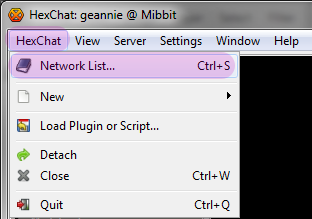
2. Choose Cuff-Link and Edit…:
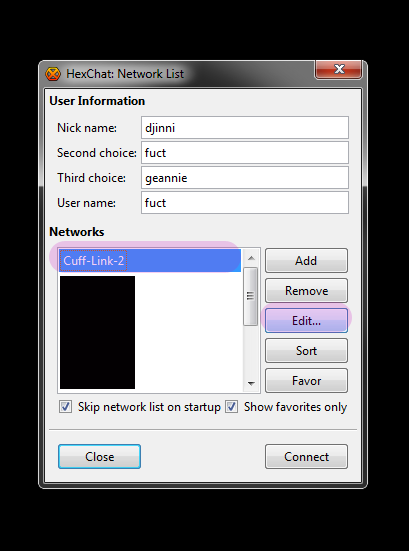
3. Make sure your “User name” is the same as your NickServ account name, then select SASL (username + password) from the Login method dropdown:
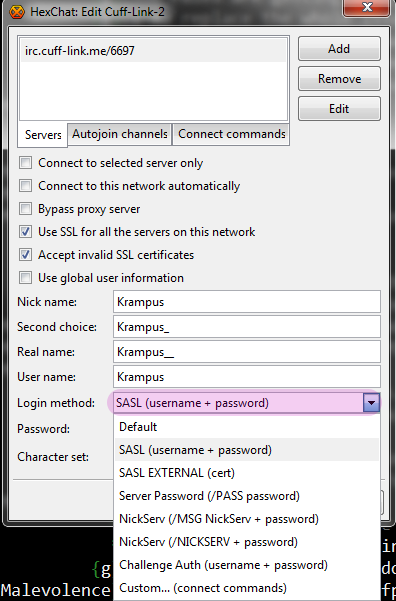
4. Enter your NickServ password into the Password field, and then click “Close”:
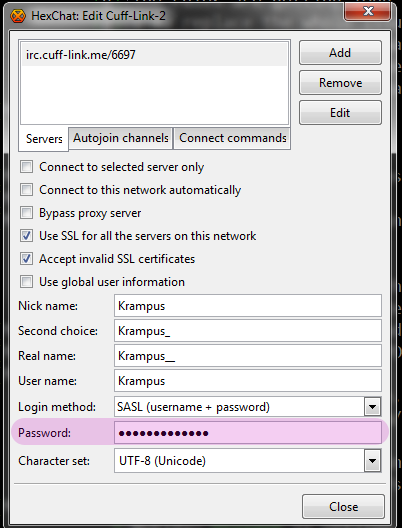
5. Make sure Cuff-Link is still the selected server, and click “Connect”:
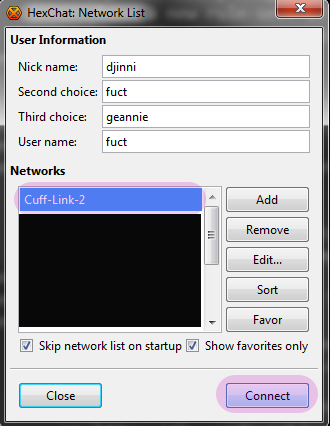
6. You will know that authentication is successful by seeing the following lines in your connect dialogue:

If you do not see them, and NickServ is asking for your password, it means authentication failed. This is what it looks like when kill immed is on and the password is incorrect. If you have regular kill protection on or kill quick on, you have enough time to manually identify to NickServ:
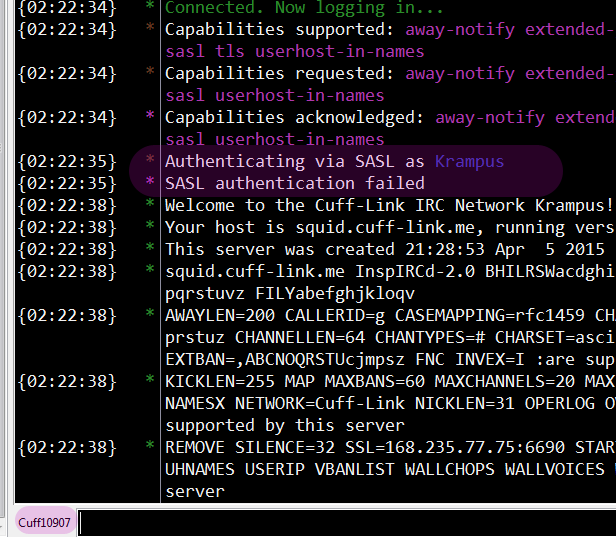

Additional Notes regarding KILL IMMED:
Be aware that if you have kill immed turned on and you change your password, forget to update it in your settings, and subsequently forget the password, you will need to come to #help or file a ticket at http://support.cuff-link.me to get help. We will simply turn kill off and help you go through the password reset via NickServ.
Q: Why does the URL say mIRC in it?
A: Because we don’t believe in breaking links. We no longer support mIRC, and to that end, have removed tutorial information from this post as it was confusing to users coming to #help asking for more help where we do not help with mIRC-related questions.