KVIrc - Basic Setup on Cuff-Link
Published: By ClAdmin Category: IRC Tags: KVIrc SASL support Technical Help Tutorial #helpKVIrc is a multi-platform client that is popular with scripters. This howto is based on 4.2.0, the current stable version, and is available here for various OS’s - Windows is only 32-bit. This howto just covers the basic adding of the server and authentication, but there is a lot of information on their website for themes and configuring layouts.
**NOTE** As of 5/22, We’re now in the server list! This is current to git pulls and will be in upcoming compiled versions. Simply scroll down to Cuff-Link in the server list and modify your nick/identification in step #3 below.
- After install on startup, we’re greeted with the Servers list:
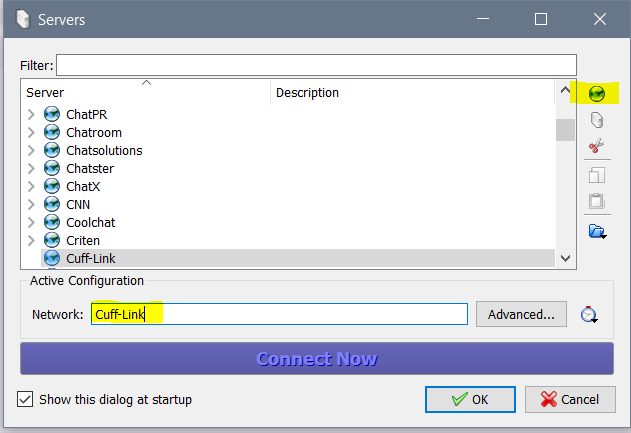
- Next we tell it where we want to go:
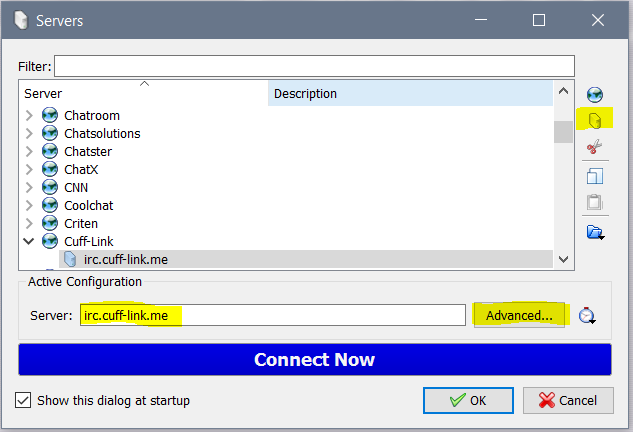
- In the Advanced section:
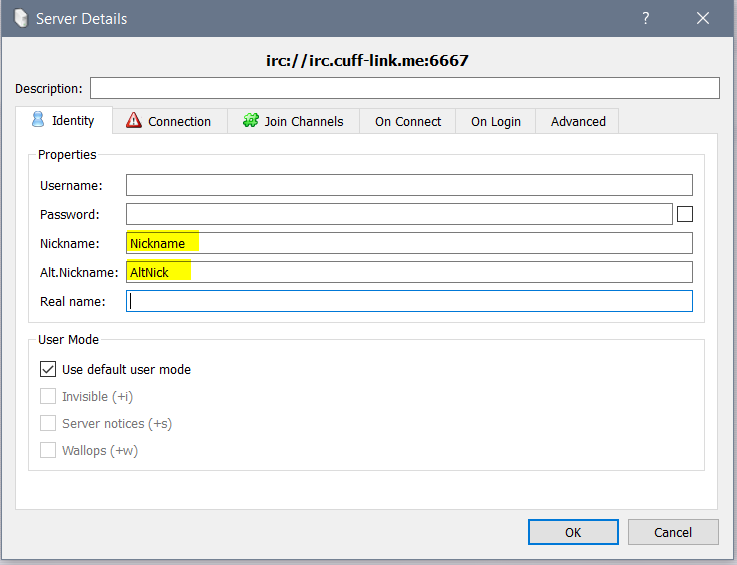
- Continuing on the details:
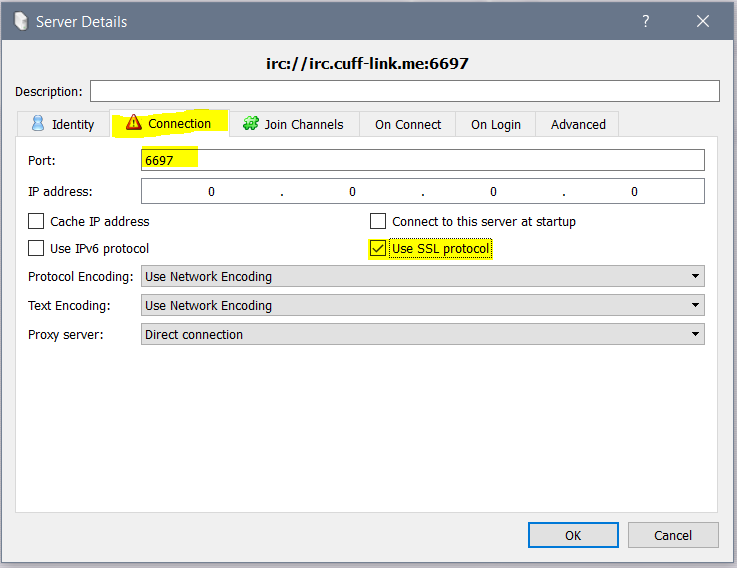
- Next click on Join Channels if you want to set up autojoins for your favorites already in place, otherwise proceed to Advanced:
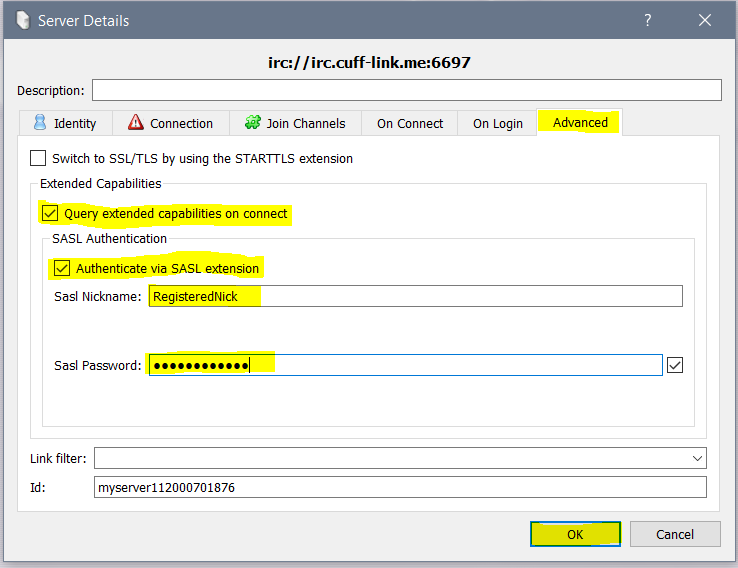
- After clicking OK to save there, click ‘CONNECT NOW’ to get connected. Next the favorites dialog will pop up:
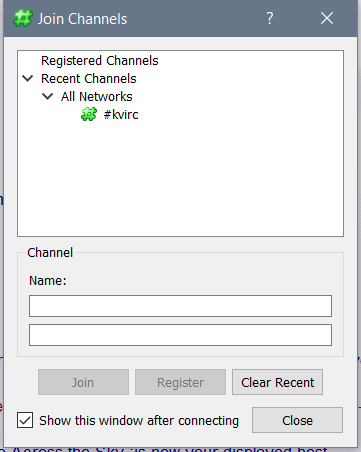
That is just the basics and there is much more. KVIrc is quite capable when it comes to visual effects and customization, and there is a lot of information on their website, including screenshots of various themes.